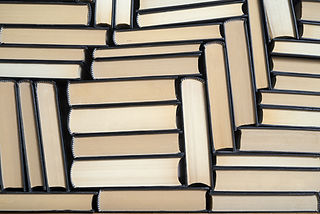
Build Your Checklist & Your Future
Instructions:
1. Managing & Creating Checklists
Add Criteria to a Checklist
-
Enter a criterion in the "Enter new criterion" input box.
-
Click the "Add Criterion" button.
-
The added criteria will appear in the checklist below.
Remove Criteria
-
Click the "Remove" button next to a criterion to delete it from the checklist.
Save a Checklist
-
Enter a name for your checklist in the "Enter list name" input box.
-
Click "Save Current List" to save it.
Load a Saved Checklist
-
Under "Saved Lists", find the checklist you want to load.
-
Click the "Load" button.
Delete a Saved Checklist
-
Click the "Delete" button next to the checklist you want to remove.
-
Confirm the deletion.
2. Evaluating an Equity
Start an Evaluation
-
Enter the name of the equity in the "Enter equity name" input box.
-
Click "Evaluate" to generate an evaluation form.
Mark Criteria
-
For each criterion, select "Met", "Not Met", or "N/A" (not applicable).
-
Click "Save Evaluation" when finished.
3. Viewing & Managing Saved Evaluations
View Saved Evaluations
-
Scroll to the "Saved Evaluations" section.
-
Click "View" next to an evaluation to expand and see the details.
Delete an Evaluation
-
Click "Delete" next to an evaluation.
-
Confirm the deletion.
4. Printing Data
Print Saved Checklists
-
Click the "Print Saved Lists" button in the "Saved Lists" section.
-
A new window will open displaying all saved checklists.
-
Use the browser’s print function to print the document.
Print Saved Evaluations
-
Click the "Print Saved Evaluations" button in the "Saved Evaluations" section.
-
A new window will open displaying all saved evaluations.
-
Use the browser’s print function to print the document.